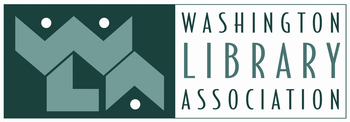- Home
- About
- Join
- Groups
- Divisions
- Sections
- Section Chair Roster
- CAYAS (Children & Young Adult Services)
- CLAWS (College Libraries Across Washington State)
- IFS (Intellectual Freedom Section)
- LISS (Library and Information Student Section)
- SAIL (Serving Adults in Libraries)
- SRRT (Social Responsibilities Round Table)
- WALE (Washington Library Employees)
- WALT (Washington Library Trainers)
- WLFFTA (Washington Library Friends, Foundations, Trustees & Advocates)
- Committees
- Advocacy Committee
- Alki Editorial Committee
- Conference Committee
- Finance Committee
- Grants and Partnerships
- Legislative Committee
- Marketing Committee
- Member Services Committee
- Professional Development Committee
- OTTER Book Award Committee
- Sasquatch Book Award Committee
- Towner Book Award Committee
- WCCPBA Committee
- Advocacy
- Support
- Resources
- Conferences & Events
- Awards & Scholarships
WLA Online Meeting Software - InstructionsWLA has two Zoom licenses for our Divisions, Sections, Committees, and general WLA member use. You can find the login information on your member landing page when you log in to our website. Scheduling Requirements
Zoom SupportIf you’re unfamiliar with Zoom and would like to learn a bit more before scheduling your next meeting, you can take a look at the articles and short videos below To Install: WLA uses Zoom to conduct our virtual meetings. If you’re unfamiliar with Zoom and would like to learn a bit more before our next meeting, you can take a look at the articles and short videos below. Joining Audio and Video: When you receive your email invitation, you can simply follow the link in the email to join the meeting. You can also join a meeting by going to the Zoom app and clicking “Join,” then entering the meeting ID. Before joining it may be a good idea to check that your mic and webcam are working. This video shows how to test and join your audio and video. You’ll have the option to turn off your video from your computer, or to call in from your telephone if you prefer. Hosting a Meeting: To host a meeting, you can either schedule a meeting in advance or select “Start with Video” to host a meeting immediately. More details here. Scheduling a Meeting: You can schedule a meeting you’re hosting in advance by opening the app and selecting “Schedule.” From there you can input the date and duration. Check “recurring” for regularly scheduled meetings. You can also add the meeting to your personal online calendar here. You can manage your upcoming meetings or review your recordings under the “Meetings” tab. To invite participants to a scheduled meeting, you can send them an email through the app, an app invitation, or a manual email by copying and pasting the invitation test into your email. Screen Sharing: To display a particular screen to the participants during the meeting, select “Screen Sharing” and choose an application. You can use the screen share tools to annotate the screen. Troubleshooting: If you run into any problems with the setup, refer to the Zoom Help Center. Ready to schedule your next meeting? Log into your member profile to access WLA's Zoom login information located on your profile welcome page. Questions? Please contact the WLA office. |